The basic properties of a graphic include the thickness and color of its border, its fill color, its background color, its width and height, and its position.
When you click on a graphic, its basic properties will be displayed in the property bar above.

If you want to change the position of a graphic, you can click on it with the mouse and move it, or you can enter the coordinates in the input 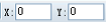 box . X and Y represent the distance between the graphic and the left and top of the canvas, respectively, in pixels px. You can also set it in the "Distance from the left side of the canvas" and "Distance from the top of the canvas" in the "Basic Transformation" in the sidebar.
box . X and Y represent the distance between the graphic and the left and top of the canvas, respectively, in pixels px. You can also set it in the "Distance from the left side of the canvas" and "Distance from the top of the canvas" in the "Basic Transformation" in the sidebar.
If you want to change the width and height of a graphic, you can select the graphic and click and drag to change it when the reference point locator appears, or you can enter a value in the input  box to change it. W stands for width and H stands for height.
box to change it. W stands for width and H stands for height.
If you want to change the thickness of the shape border, please click the shape and enter a value in the input  box .
box .
If you want to change the style of the shape's border lines, click the shape and 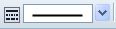 select it from the drop-down menu.
select it from the drop-down menu.
If you want to change the color of the graphic border, please click the graphic,  click the drop-down triangle on the selection box, and a color box will appear.
click the drop-down triangle on the selection box, and a color box will appear.
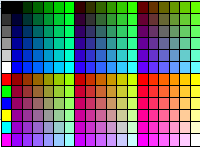
Select the desired color.
If you want to change the fill color of a shape, please click on the shape,  click the drop-down triangle on the selection box, and select the desired color.
click the drop-down triangle on the selection box, and select the desired color.
If you want to change the background color of a graphic, please click on the graphic,  click the drop-down triangle on the selection box, and select the desired color.
click the drop-down triangle on the selection box, and select the desired color.