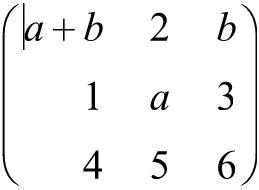·Set to Normal: Select the formula and click “Set to Normal” to set the formula to normal style.
·Set to Italic: Select the formula and click “Set to Italic” to set the formula to italic style.
·Set to Bold: Select the formula and click “Set to Bold” to make the formula bold.
·Cancel Bold: Select the bolded formula and click “Cancel Bold” to remove the boldness.
·Formula Color: Select the formula and click “Formula Color” to open the color palette. Select the color, and then click “OK”;
·Matrix Current Column Left-Aligned: Move the cursor to the first cell of the current column and click “Matrix current column left-aligned”, such as
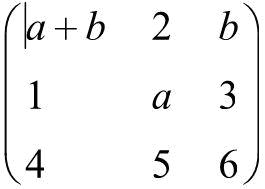
·Matrix Current Column Center-Aligned: Move the cursor to the first cell of the current column and click “Matrix Current Column Center-Aligned”, such as
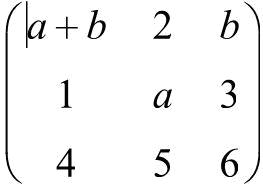
· Matrix Current Column Right-Aligned: Move the cursor to the first cell of the current column and click “Matrix Current Column Right-Aligned”, such as: