After clicking the "Insert Picture" icon  , click on the canvas to set the insertion point, and the "Insert Picture" panel will open.
, click on the canvas to set the insertion point, and the "Insert Picture" panel will open.
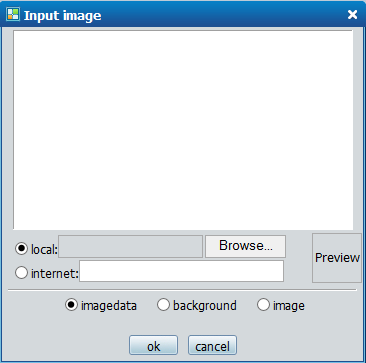
If you want to insert local pictures, click "Local" and then "Browse" to insert the required pictures.
If you want to insert a picture from the Internet, click "Network", enter the address of the picture, and insert the required picture.
Note: The address of the picture must be a detailed address, such as http://www*******/*.jpg (currently only supports jpg, gif, jpeg, and png formats).
To get the picture address, right-click on the network picture to pop up the "Properties" box
Just copy the address item into the input box.
There are 3 modes for users to choose from:
The first one: VML picture data mode;
The second type: background mode;
The third type: HTML format normal picture mode;
(Generally speaking, we recommend using the first mode)